How to sell Digital Downloads through your Drupal site with Ubercart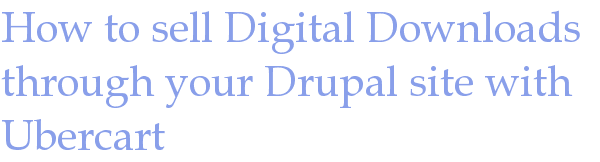
Selling a digital product
Drupal and Ubercart make it easy to sell any type of Digital Download, such as a mp3/wav/flac music file, image files, pdf files, and about anything you can think of.
[Note: These screenshots are specific to Digital Immersion's Drupal based websites but other Drupal sites will be almost identical]
When the user wishes to purchase a digital file, they add the product to the shopping cart on your site, click on check out, go through the check out process (you receive funds via paypal or other payment processor), and are emailed a temporary link where they can download the file.
1) Create a new "product" (click on the big add button in the upper-left corner of the interface and then choose product)
For the product enter the appropriate required information such as price, description, any associated images (for example, an album cover), a category for the product, and important: an SKU number. Most products will not have a real SKU #. If your product doesn't have one simply make one up. If the name of your product is DJ_Mix_7-3.mp3 consider making the sku something similar like DJ_Mix_7-3 or DJMix73. When you have entered all of the required fields save the product at the very bottom of the page.
2) Click on Features for this product. The Features option will appear in the lower-right corner of your screen next to other options:
Product Attributes Options Adjustments Features
If you do not see Features listed, you need to enable the "File downloads" submodule under ubercart by going to http://www.yoursite.com/admin/build/modules, checking the box next to this submodule, and saving at the very bottom. Some steps by our staff (as outlined below) maybe be required if you do not see features listed.
DI STAFF: If this module was not already active you also need to set the file path for the downloads folder at /admin/store/settings/products/edit/features
on this page you must set the file upload path such as:
sites/mysite.com/files/catprod81423qq
The randomized file folder is a security measure and should be something that is difficult or impossible to guess.
3) Add the "file download" feature. You must fill in at least the following options:
SKU #: Choose the sku # of the product to associate this download with. If you do not choose one then anyone who orders any product will be given this download.
File download: Type part of the file name in this box and then click on the file in the list that appears.
Click "save feature" at the very bottom.
When the person purchases this file they will be emailed a link to download it. Easy as pie!
- Login to post comments
